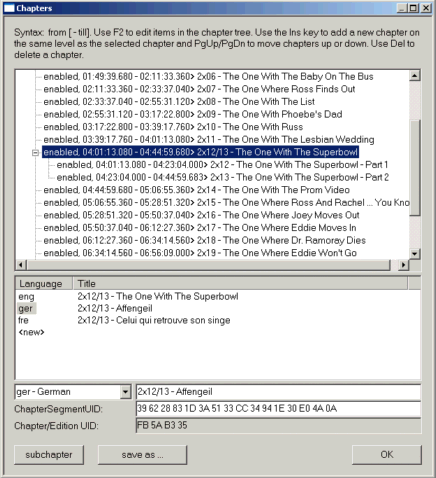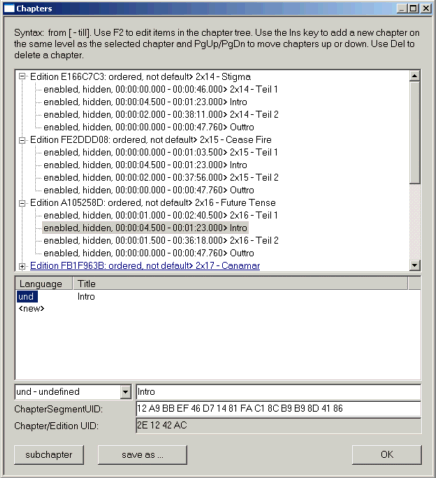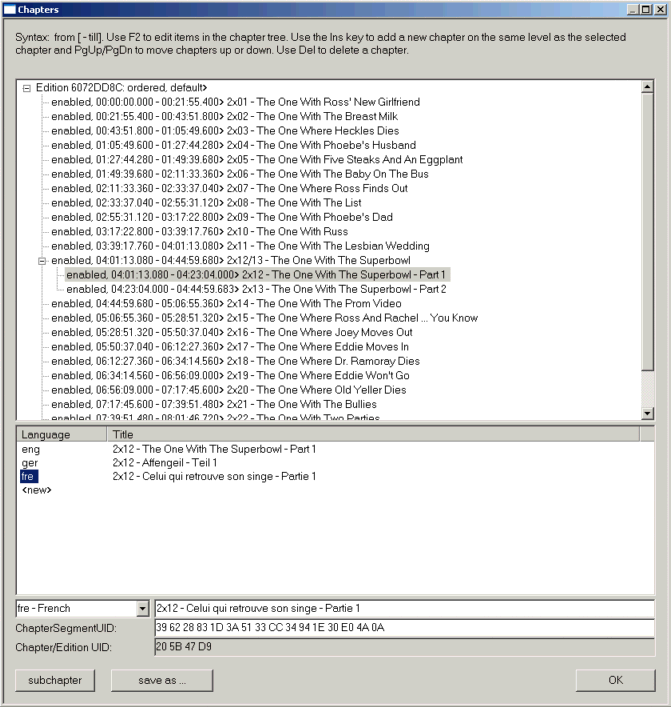AVI-Mux GUI
Alexander Noé, Oct 25, 2005
configurating chapters in AVI-Mux GUI
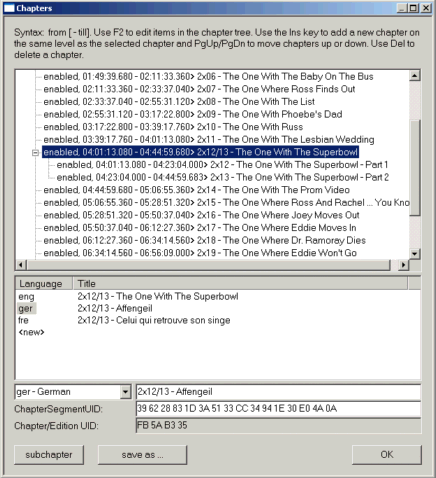
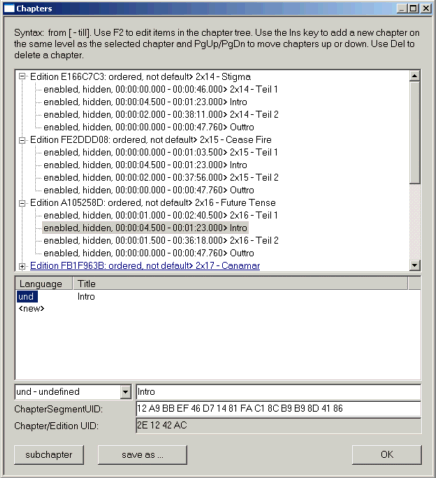
back to main page
general
Usage of the editor
Loading/Saving chapter files
General
Beginning with Version 1.15, you can define chapters, which can be written to Matroska files. There is currently no possibility to store chapters to an AVI file. Although there is a hack by Vidomi to store chapters in AVI files, those files exceed the AVI file specs and will only play in players that explicitely support that hack.
At the moment I don't plan to add support for this hack in AVI-Mux GUI.
Editions
Editions can be
- ordered:
An ordered Edition is a playlist of chapters. For example, if you have a file containing 2 episodes of a series, like both parts of one long episode, you can define 3 ordered editions (where "Intro", "Part 1" and "Part 2" are chapters): - Intro + Part 1
- Intro + Part 2
- Intro + Part 1 + Part 2
This way, you will be able to choose whever to watch only one of the episodes, including the intro, or both episodes at once, with only one intro.
- default:
When several editions are defined, the matroska splitter has to choose one to play when the user does not manually select one. When one of the Editions is default, this one will be chosen
- hidden:
When an Edition is hidden, the user will not be able to select it manually.
Editions can only have chapters as child elements, and every chapter has to be a child element of an edition. The chapter editor of AVI-Mux GUI should not allow to create chapter configurations that violate these rules. If it does, then contact me, as this would be a bug!
Those attributes can be set, as virtually everything else in AVI-Mux GUI, using the
right mouse button. Editions can, just like normal chapters, have names, and can
even have different names for different languages. In the left one of the screenshots above, you
see that the only edition is not named, but that each episode name of that season
of Friends is given in german, english and french, in the right one you see an example for
shared intro + outtro to save space.
Usage of the editor
If you want to add another chapter/edition on the same level as the currently
selected one, use the Ins key. To delete a chapter/edition, use the Del
key. If you want to add a subchapter to the currently selected chapter/edition,
use the subchapter button.
Use the right mouse button to copy and paste a chapter/edition or to set attributes.
Note that only either editions or chapters can be copied to the clipboard at one time,
but you cannot mix them. The reason is simply that editions can only be found on the first
level in the tree, whereas chapters cannot be found there.
When pasting chapters, you can select if the chapters in question shall be pasted
as subchapters or as chapters on the same level as the currently selected chapter/edition. Note,
again, that you cannot paste chapters as top level elements or editions as non-top-level elements.
You can move chapters up and down inside their parent element using the PgUp and
PgDn buttons.
The ChapterSegmentUID defines the 128 bit ID of a segment which the chapter
refers to. This way, in the example above, those 2 episodes could even be stored in 2 different
files, or it could be one file, containing one episode per segment (e.g. the result of a simple
binary join using copy /b). Then, each chapter has to indicate the UID of the Segment the video/audio data to be played
can be found in. The Edit field of ChapterSegmentUID accepts Drag&Drop of Matroska files
consisting of only one segment. If you want to type a ChapterSegmentUID manually, you have to
type 16 pairs of 2 hexadecimal digits. Two such pairs have to be separated by one (or more) spaces.
Each pair may be preceeded by 0x. Leading or trailing spaces are ignored.
The UID will be displayed in red color when it is invalid and in black color when it is valid. Only
Chapters can have ChapterSegmentUIDs, but not Editions.
The amount of syntax check performed on your input is currently limited. Make
sure that the syntax is valid.
Important: Currently, there is no way to discard any changes you make here!
If you add a new chapter, you will get a line like this:
0:00:00.000 - end>
At the beginning, the newly inserted chapter is turned into an edit field. If you left that line and want to get the edit field again, select it, and press F2. The chapter entry will turn into an edit box and you can change start and end time. If you want to edit a chapter title, you have to select the corresponding language code and can edit the title in the edit box:
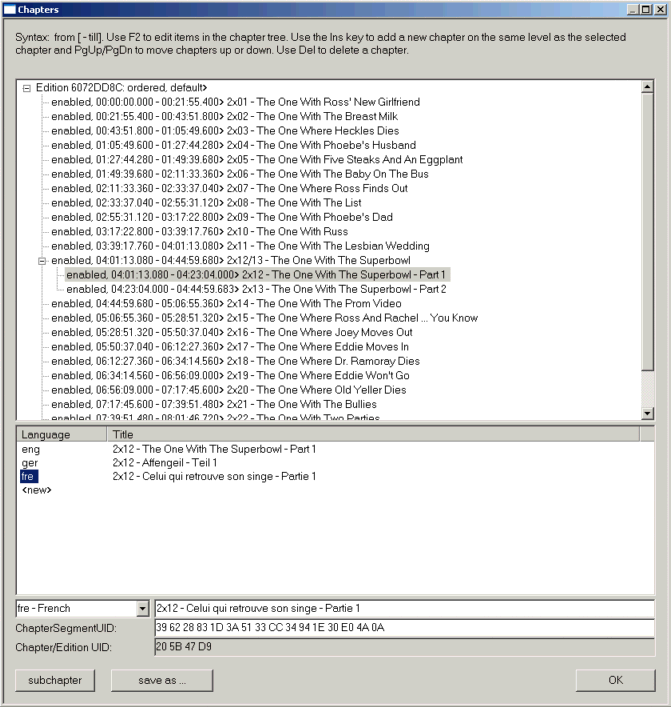
You have to enter the chapter using the following syntax:
begin - end
Syntax for begin and end:
- h:min[:sec[.millisec]]
- [hh] [min[m]] [secs] [millisec]
Examples:-
1h13 = 1h13m = 1 hour 13 minutes
- 75m13 = 75m13s = 1h15m13 = 1h15m13s = 1 hour 15 minutes 13 seconds
For end you can also type the word 'end', indicating that
the chapter will end:
- at the beginning of the next chapter
- at the end of the parent chapter
- at the end of the output file
whatever is the earliest. However, you cannot do that
for chapters inside an ordered edition.
Example: 1:53:27 - end
When no end at all is indicated, the end will stay unchanged. The same works with the start time of a chapter:
Example: 1:53:27 only modifies the start time
Example: -1h54m17 only modifies the end time
The 'enabled' and 'hidden' - flags can be set using the right mouse button.
Loading/Saving chapter files
Using save as..., you can
- create XML chapter files (extensions .xml, .txt) which
MKVMerge can use
as input. Beginning with v1.17.2, AVI-Mux GUI creates 3 files: One XML file
containing chapters and tags (names of Editions are stored as tags), which is
intended to be used with AVI-Mux GUI, but not yet supported by MKVMerge, and
two files intended to be used with MKVMerge. There will be error messages if
opening a file for output fails.
- create matroska chapter files, i.e. matroska files that don't contain tracks, but only chapters (extension .mkc). This is the recommended way to save chapter definitions.
- create a script file (extension .amg), which you can load (as any other script file) in the main window to add the chapters you've defined here later. Note that this way to store chapters is depreciated!
All XML files you create this way will be stored using UTF-8 encoding.
The chapter editor allows to import matroska files, matroska chapter files, XML chapter files and DVD Maestro chapter files via drag&drop. For XML files and matroska files, the behaviour is the following:
- You drop a source file not containing any chapters onto an edition:
- The edition will be set to "ordered", and a chapter will be created refering
to the entire segment. ChapterSegmentUID is set to the source file's SegmentUID if the source file
contains at least one track.
- You drop a source file containing one edition (with an arbitrary number of chapters) onto an edition:
- The chapters inside the source file's only edition are imported into the edition you've dropped the file onto.
For each chapter, ChapterSegmentUID will be set to the source file's SegmentUID if the
chapter does not already have a ChapterSegmentUID and if the source file has at least one track.
- You drop a source file containing no or one edition onto nothing:
- A new edition will be created, and the editor does the same as if you had dropped the
file onto that edition.
- You drop a source file containing several editions onto nothing:
- All editions will be imported. Chapters inside those editions not having a ChapterSegmentUID
will get the source file's SegmentUID as new ChapterSegmentUID if the source file has at least one track.
When loading DVD Maestro chapter files, a new edition will be created, and all chapters will be imported into this new edition.
In AVI-Mux GUI, you can also load XML chapter files just as any other media file. In this case, the behaviour is the same as if you had dropped the file onto nothing in the chapter editor. If you load MKVMerge style XML files, it is important that you first load the chapter file, then the tag file.